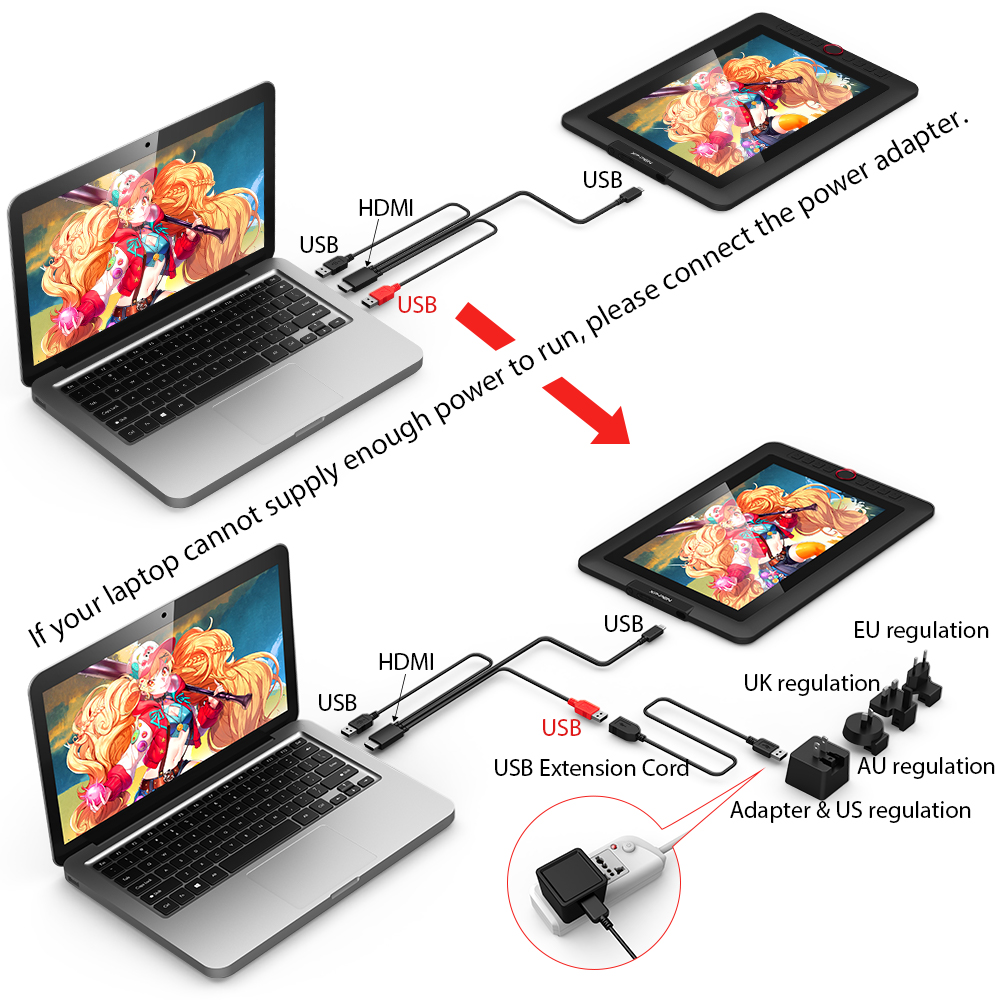Stylus Surgery
I had to perform some surgery on the tablet stylus today.
I've had this XP-Pen Artist 13.3 Pro drawing tablet for about 2-3 weeks now, but it's been wonky since day 1. I'll outline all the issues I've been having below.
What led me to doing this surgery was that the most problematic of the issues I've had is that the pen starts registering mouse presses while hovering over the screen. That's just no good when software is trying to render varying thickness and opacities from pen pressure in order to make digital drawing look more natural.
After a couple days of trying to contact support and looking for answers to this hover problem, a Reddit post led me these videos of people claiming that taking apart the pen fixed their problems.
This video helped me
..which also influenced this video
I was hesitant to try at first, but I was fed up enough that I dug up my tiny screwdrivers and dove in.
The procedure wasn't too hard! You have to be somewhat careful dealing with tiny delicate parts.
It was kind of cool to see the tiny breadboard, and to realize that this pen is mostly plastic casing. The videos call for some type of turning of this tiny dial (might just be a screw) in the middle. As you make minute adjustments, the pen is still active so you can draw and results on your tablet right away. I got it to a point where it no longer had the hovering issue. I estimated that the screw needed to be exactly horizontal to the pen. 🎉
Woo hoo! Fixed!
Well mostly. Maybe overly fixed.
Now I have this issue where the cursor is behind the pen tip, so it's actually a bit difficult to see how you're drawing.
Before I had (most likely) voided my warranty by doing the surgery, I had sent XP-Pen's support team videos and images of me setting it up correctly and the pen not behaving. I'm hoping that XP-Pen sends me a new one?
XP-Pen Artist 13.3 Pro with PA2 Stylus issues so far
I'm using this tablet with a new 2020 13" MacBook Pro, with OS 10.15.6. Internet search results suggest that XP-Pen's drivers for Catalina aren't quite up to speed yet.
- First the cable(s) that come with this thing are whacky AF. It looks like a squid 🦑. It's 1 cable with an HDMI end that goes in the computer, a USB-C input end that goes into the tablet, and 1 USB-A end for power, and another USB-A end for (? the stylus), which also goes into the computer. All in one. And since Macs only support Thunderbolt, you need a dongle. It just adds an extra and awkward mess of cabling to your desk. (no my laptop does not supply enough power)
- The first time I drew with it in Photoshop, the screen would flicker every time I selected a different layer. That problem seemed to go away after a reboot.
- The second day I used it, Pen taps would never register on the screen after pluging it into the laptop. I could move a cursor around, but nothing would click. Ugh. A reboot helped.
- ^ kept happening so I decided to reinstall the drivers on day 5. Then the hovering problem started happening. Yuck.
The drivers also seem to forget your settings after the computer wakes from sleep, or after you plugin the device again.
- To optimize desk and cable positions I turned the tablet upside and used in lefthanded mode. This would cause my other external montior to flip 180 when coming back from sleep.
- When plugging the device back in, the cursor from the pen would be on the wrong screen. The Monitor Mapping setting would revert back to not-tablet. WTF
Sigh all these issues are pretty deterring.
Maybe I should just go back to using real pen and paper. 😩
#drawing